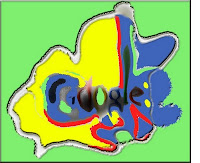
You Can Choose An Image From Your Picasa Web Photos, From Your Computer, Or From Public Gallery.
How to add a background image?
- Sign in to your Google Account in the top right corner of the Google homepage. Don't have one? It's easy to create a Google Account.
- Click Change background image in the bottom left corner of the Google homepage.
- Choose where to select your background image:
- From my computer: Select an image saved on your computer.
- My Picasa Web photos: Select an image from your Picasa Web Albums.
- Public gallery: Select from public photos featured in Picasa Web Albums.
- Editor's picks: Select from a set of Google recommended images.
- Once you've chosen your image, click Select at the bottom of the window. It may take a moment before your new Google homepage background appears.
Article source: Google support
Image source: Googlecustomizestuff.com
<p></p>

Comments
Post a Comment