You must have heard of this option in Windows Vista. It's that the USB flash drive can be used to increase the capacity of RAM. It will help to boost the performance of the system.
You can not only use your Pen drive but also any types of memory cards or memory sticks that you got with your mobile phones, digital cameras or any other devices.
This option of making the external memory device works as RAM is called ‘ReadyBoost’.
Caution: - The device can only be used with ReadyBoost if it qualifies the data transfer speed test; means if the data transfer speed of the device is lower than that is recommended by Readyboost, then it cannot be used as RAM.
It is written in the product description of some of the Pen Drives that whether the particular pen drive is compatible with Readyboost or not. So you can check it before buying one.
Benefits of ReadyBoost :-
- If your system has low RAM, resulting a slowdown in the performance, Readyboost will work for you.
- RAM is much more costlier than Pen drives and user can save money by increasing the RAM capacity with these USB drives (You should have minimum 512 MB RAM to run Windows Vista).
- User can assign desired space to Readyboost. It's not that you have to give the full memory of your pen drive to Readyboost. You can assign the memory space manually and use the rest of the space as it is.
How to make your flash drive work as RAM :-
Insert Your Pen drive or Memory stick -> Right click on the drive that appears in My Computer -> Go to its properties -> click on 'Readyboost' Tab
If the Windows accepts your drive to work as "Readyboost" then the menu will look like this :-
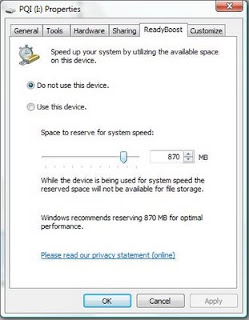
You can not only use your Pen drive but also any types of memory cards or memory sticks that you got with your mobile phones, digital cameras or any other devices.
This option of making the external memory device works as RAM is called ‘ReadyBoost’.
Caution: - The device can only be used with ReadyBoost if it qualifies the data transfer speed test; means if the data transfer speed of the device is lower than that is recommended by Readyboost, then it cannot be used as RAM.
It is written in the product description of some of the Pen Drives that whether the particular pen drive is compatible with Readyboost or not. So you can check it before buying one.
Benefits of ReadyBoost :-
- If your system has low RAM, resulting a slowdown in the performance, Readyboost will work for you.
- RAM is much more costlier than Pen drives and user can save money by increasing the RAM capacity with these USB drives (You should have minimum 512 MB RAM to run Windows Vista).
- User can assign desired space to Readyboost. It's not that you have to give the full memory of your pen drive to Readyboost. You can assign the memory space manually and use the rest of the space as it is.
How to make your flash drive work as RAM :-
Insert Your Pen drive or Memory stick -> Right click on the drive that appears in My Computer -> Go to its properties -> click on 'Readyboost' Tab
If the Windows accepts your drive to work as "Readyboost" then the menu will look like this :-
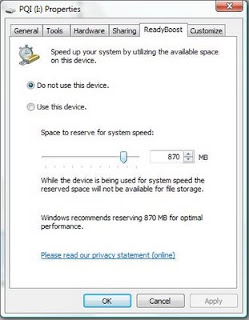
And if your Pen drive's speed is not sufficient, then this menu will show a message, telling you that your pen drive's data transfer speed is less; hence, it can't work with Readyboost.
There is also a shortcut to do this. When you insert your pen drive, you will see Readyboost option in the "AutoPlay" menu. You can activate it from here also.


Comments
Post a Comment